Vu exam demo complete guideline
VU exam demo complete guideline
Dear VU (Virtual University of Pakistan) Students here you will learn aboutVirtual University of Pakistan Exam (Testing & Examination System)Demo. How to attempt Virtual University Exam. (VU STUDY HOSUE) Provide Complete Guidelines and easy steps.
Step No.1
- Login and enter the Exam id and password.
Step No.2
- Before starting exam please read the given instructions carefully.
Step No.3
- The Main Paper Screen has different sections of Information I.e. Question, Answer boxes and navigating buttons etc.
Step No.4
- This TOP section of Main Screen
- 1. Course Description including Course Code and Title
- 2. Student Id & Name
- 3. Current Question No. and Total No. of Questions
- 4. Marks and Budgeted Time for question
Step No.5:
This BOTTOM section of the main screen contains
- Timer having Start Time and Time Left
- Instructions Button
- Question Navigation buttons to move to Next or Previous Question (Buttons Sequence: First, Previous, Next, Last)
- Save Answer Button
- (Remember to press Save button every time when you edit your answer/answer option)
- Status of Attempted / Un-attempted Questions
- Conduct Instruction
- Finish Exam link
Step No.6:
- The instruction icon available in the bottom of the Main Screen will allow the student to open and read the Software related instructions.
Step No.7:
- Select the desired option by clicking the radio button
- Press the button to save the selected option
- Use Navigation buttons to move to previous or Next Question
Step No.8:
- Press “Click here” to enable the text editor of answer panel to write the answer
- Standard Toolbar of the text editor for various options
- Text Formatting toolbar of the text editor
Step No.9:
- Write the answer in this answer panel
- (Use Crtl+C and Crtl+V to Copy & Paste from other software if applicable.)
- Press Save button
- Use Navigation Buttons to move to Previous or Next Question
Step No.10:
- Click on the Finish icon of the bottom section of the paper
- Information panel display the No. of questions attempted
- Click RESUME button if you want to continue the paper
Step No.11:
- Submit the paper after reading all the warnings and dually confirmed.
- Click the checkbox to enable the Finish button
- Click FINISH button to finish Exam
- Click OK button to dually confirm the Finish exam

Step No.12:
- Fill the feedback (if available) form related to the exam and submit.
Step No.13:
If information were helpful for you please share it with your friends. Thank You.










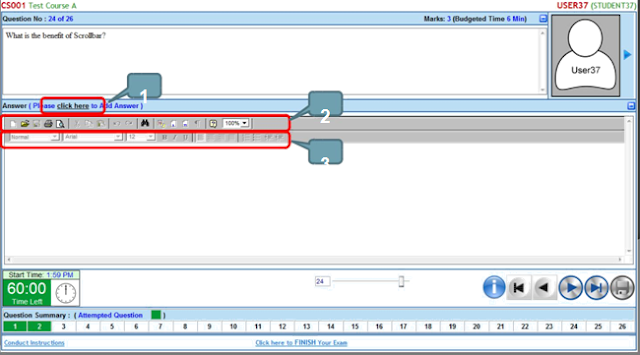


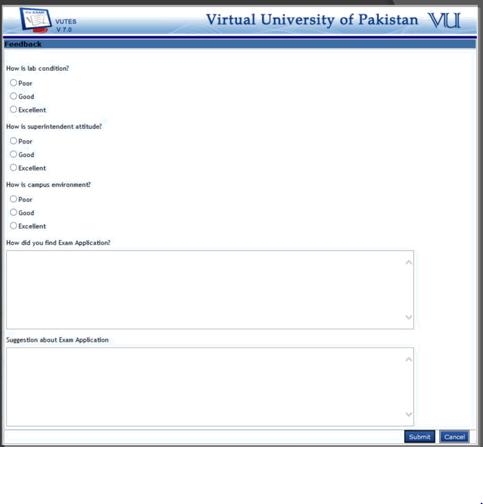

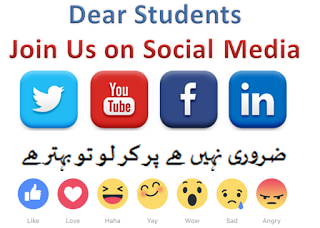






No comments