OVERSEAS EXAM SOFTWARE INSTALLATION
FALL 2018 FINAL TERM: OVERSEAS EXAM SOFTWARE INSTALLATION
Overseas Exam Software and related material has been made available for download. Please make sure to install latest exam application available on the link given below. You must follow the sequence of instructions given below for smooth and error free installation.
If You Like This Please Share It With Your Friends.
SOFTWARE INSTALLATION Instructions
1. Visit the link http://qb.vu.edu.pk
2. For downloading, login with your VULMS student ID and password.
3. Download all material one by one.
4. After installation, you must go through the “User Manual” for know how to attempt your paper.
5. An icon will be visible on your desktop. Please double click the icon to run the demo test. You may test your installation by joining any of the following sessions till February 15, 2018 during the specified session timings as mentioned below:
Session 1: 08:00 A.M to 10:00 A.M (PST)
Session 2: 10:30 A.M to 12:30 P.M (PST)
Session 3: 02:00 P.M to 04:00 P.M (PST)
Session 4: 04:30 P.M to 06:30 P.M (PST)
Session 5: 007:00 P.M to 09:00 P.M (PST)
6. Please use your student ID as login and password for login into the exam application to check demo test. For example
Student ID: mc090XXXXXX -> (Yours student ID)
Password: mc090XXXXXX -> (Yours student ID)
7. After completing the demo test, you must confirm your installation status by clicking the link “Click here to confirm your installation status” given on http://qb.vu.edu.pk
if you have any question
In case of any query/problem, you may give your feedback to overseasexams@vu.edu.pk or contact us on the following numbers during VU office hours i.e. 09:00AM-05:00PM (PST)
Note: There is no invigilator during the demo sessions, so no need to reply the messages during demo. You have to send us your feedback at overseasexams@vu.edu.pk or you may also contact “Overseasexams” at Skype during demo sessions for support.
+9242111880880 Ext: 352, +92-42-99204760, +92-42-99203899, +923000656906



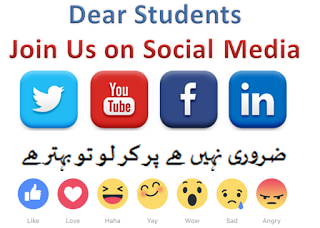






No comments